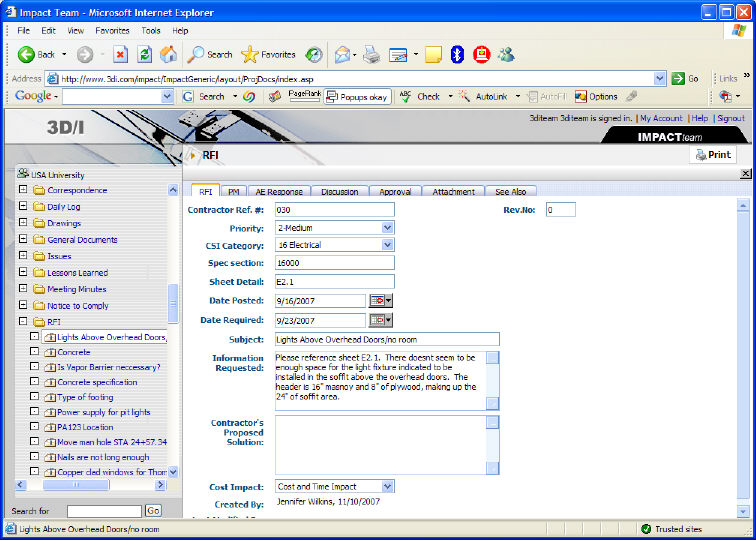
3D/I- IMPACTteam
To Respond to an RFI
1. Select the RFI for which a response is required.
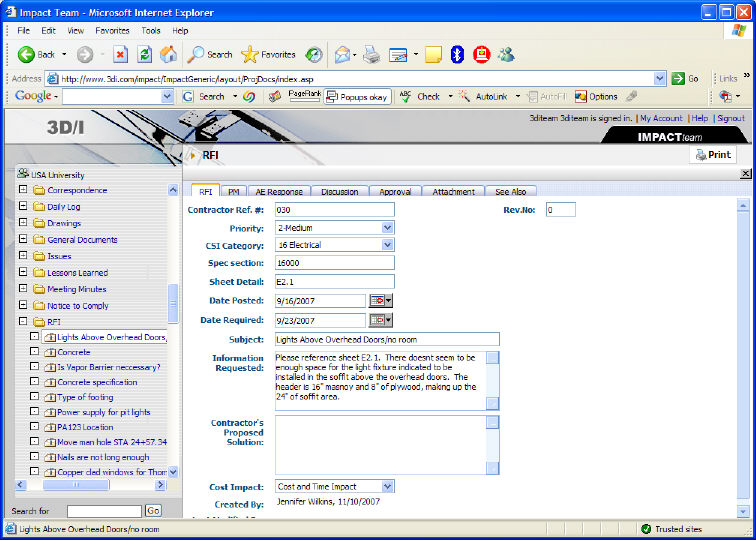
2. Select the AE Response
tab.
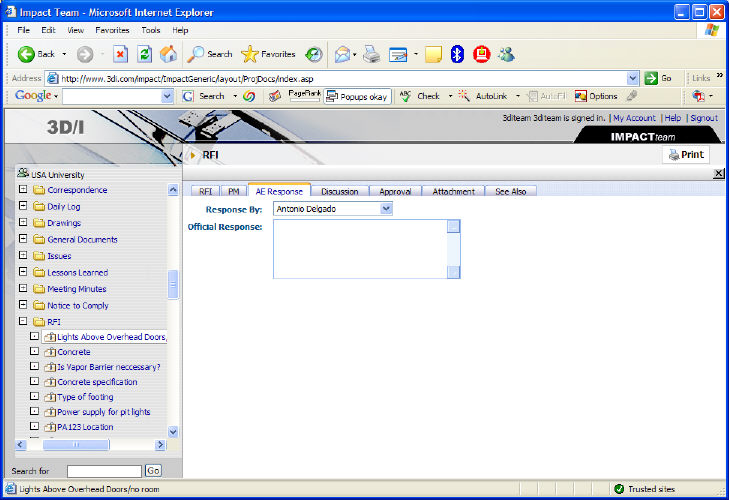
3. Fill out the Official response field.
Once you have completed the form, you can either save or send the entity.
Click the  button.
button.
You will receive confirmation that the item has been saved. Click OK on the confirmation box.
The screen will update to display the saved form with the word "draft" repeated as a watermark.
You can continue to work on the draft item, saving it repeatedly, until you are ready to send it.
Click the  button.
button.
The screen will update to display the send options.
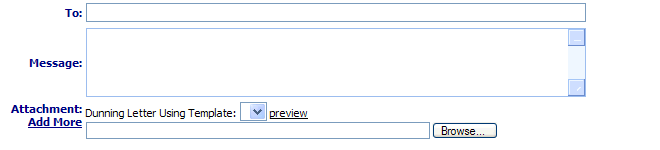
Clicking To displays a list of contacts to whom you can send the current entity.
This list will depend upon the routing and security settings for the current entity type.
Double click a contact's name to add them to the To field. You can send a form to multiple contacts at once.
When you have selected all desired contacts, close the contacts box by clicking the X in the top-right corner.
Type any comments in the Message field. These comments will be saved on the Discussion tab.
You can choose to use a Mail Merge Template previously assigned to the current entity type by selecting the desired form from the Dunning Letter Using Template.
You can add an attachment
to your message by clicking the  button and selecting
a file from your hard drive. Click Add
More to attach multiple files at once. Attachments will be saved
with your message on the Discussions
tab.
button and selecting
a file from your hard drive. Click Add
More to attach multiple files at once. Attachments will be saved
with your message on the Discussions
tab.
Once you are done making changes to the form,
click the  button.
button.
Once an item is sent, the recipients will receive an email letting them know that they have a new action item. Your message and any attachments will be added to the Discussions tab, along with a record of when and to whom the item was sent. If your project administrator has selected the Allow Creator to Edit option, you can continue to make changes to the entity after it is sent. Otherwise, the entity will become read only.